Lost and Found: Finding What Your Loved One Left Behind
Finding forgotten assets is one of the most daunting tasks for anyone managing
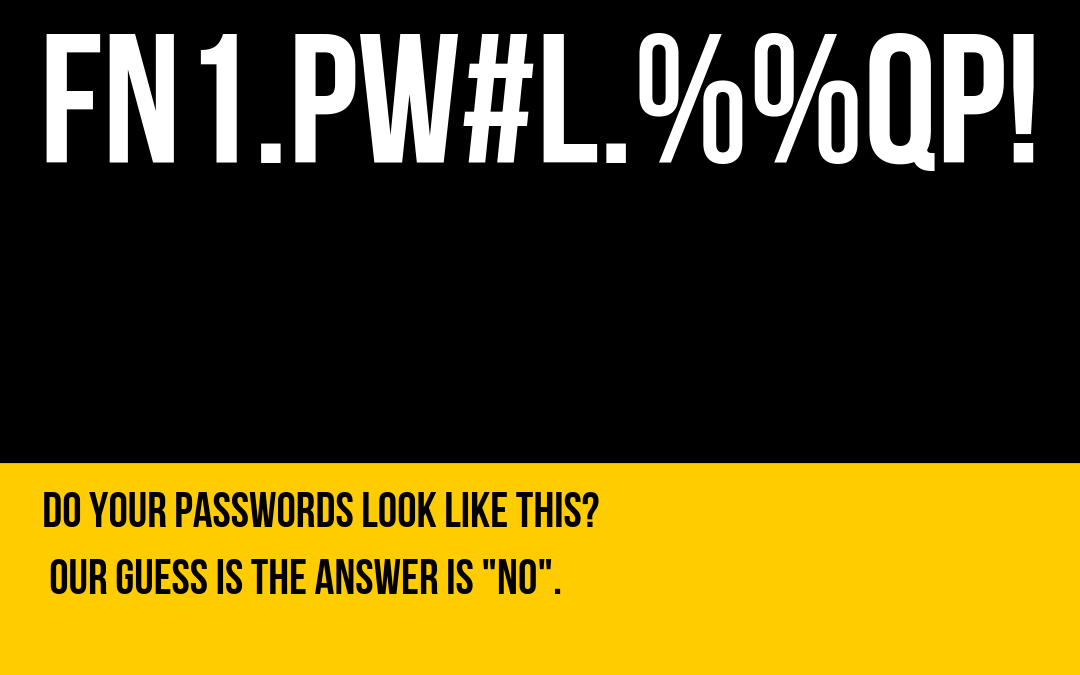
Here are some questions I want you to answer honestly:
1. Do you have a list of all of your passwords stored somewhere? no.
2. Is your password the same for multiple accounts? yes, definitely.
3. Does your family know what online accounts you have in your name? not a chance.
When my brother in law passed away, we somehow had the unbelievable luck of finding a notebook with most of his passwords and accounts he had in his name. It made accessing his information so much easier, but so many families don’t have that luxury. So, if you are wanting to get yourself or a family member more organized in case anything were to happen to you or them, let’s talk about password managers. These systems are great for several reasons:
Now that you’re on board, let’s talk about which ones were the most recommended based on my research and talking with others who use password managers:
There is exciting new technology coming that would eventually allow us to use things like biometrics to log into devices and accounts. But, until that day comes, let’s get organized and secure our online identity.

Finding forgotten assets is one of the most daunting tasks for anyone managing
As I was preparing to leave for a BIG trip with my husband
We can’t say enough how important it is to work with an estate
We care for families going through the major life transitions brought on by an aging loved one or losing a loved one. Our goal is to relieve the burdensome tasks from your plate so you can focus on what’s most important to you and your family.
Sunny Care Services is a planning and concierge service for families who have lost a loved one or are preparing for a loss.